On this post, we will cover how to program Vertex VX-2100 – What software and hardware are needed to program this radio.
Also, you will find tips related to software that will ease the programming job.
How to program Vertex VX-2100 – Programming software
According to the Vertex VX-2100 user manual, you need to the software CE-82 to program this radio. In case you don’t have a copy of this software you can get one here.
CE-82 runs on Windows. I tried this on Windows 7 and Windows 10 without any issue.
My recommendation is to get the latest version available. That’s because earlier versions of the software had some communication problems that can be solved using later versions.
How to program Vertex VX-2100 – programming cable
As you may already figured out, you will need a programming cable to program the Vertex VX-2100. The cable model you need to get is Vertex CT-104.
In my case I decided to go for aftermarket cables to program my VX-2100 radios. I own this programming cable and this programming cable in case you also want to follow my steps and get your own aftermarket cable.
I have found this picture about how to build your own programming cable for Vertex VX-2100 radios. Since I have my own cable, I did not invest any time on trying this out, so go ahead with caution.
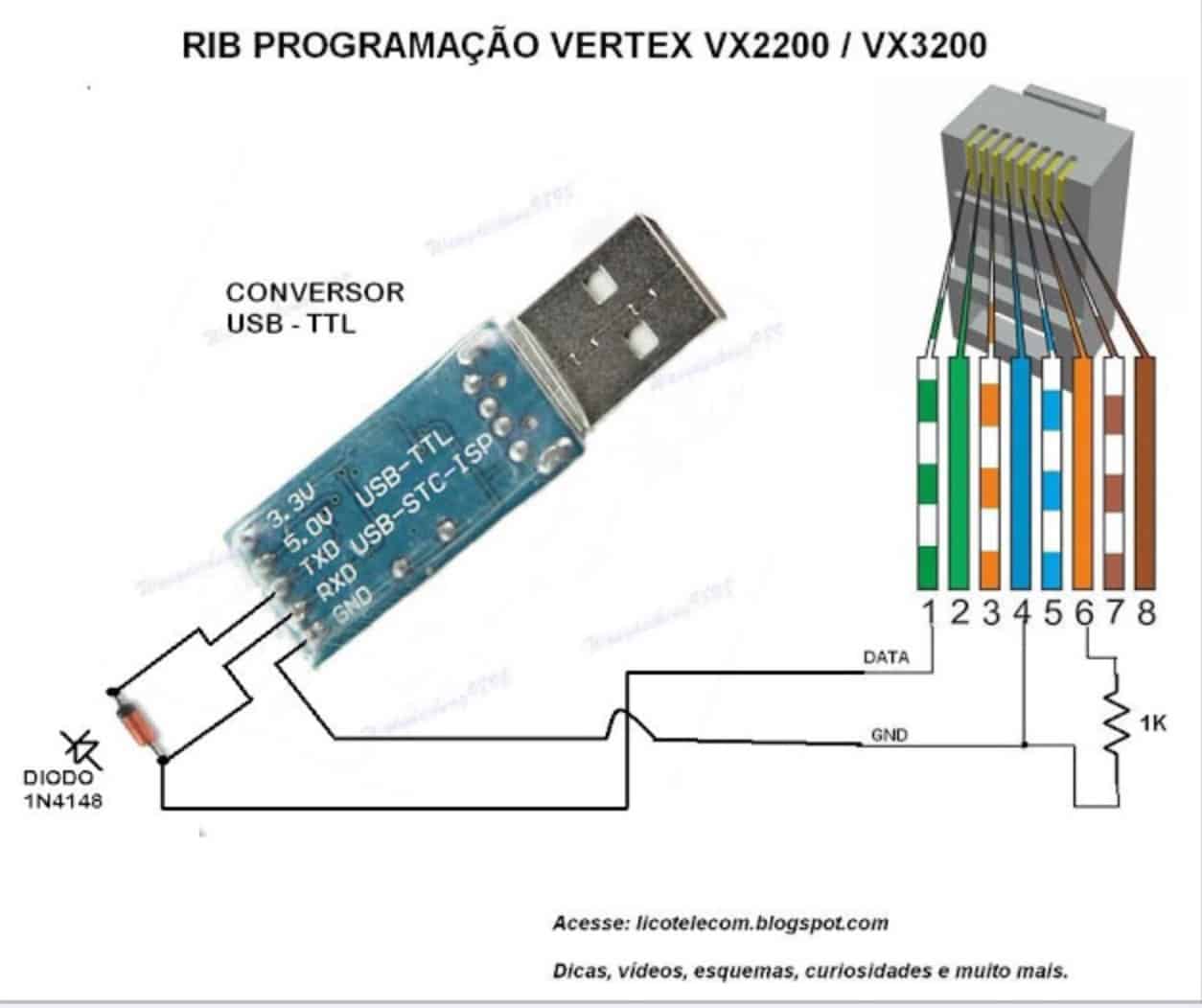
All I can say about this is that the pinout presented in the image is exactly the same I found on another sites and for other Vertex radio models. This would work if you ask me.
It’s up to you to build your own cable or buy one of the previously presented options.
How to program Vertex VX-2100
Follow this steps to program your Vertex VX-2100 radio. First, open up Vertex CE-82.
Vertex VX-2100 Reading the configuration
In my case I’m running CE-82 version 3.0.2
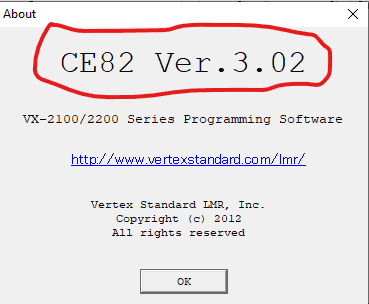
Before you can use your programming software you need to set the correct communications port. To do that, click on file and then Configure
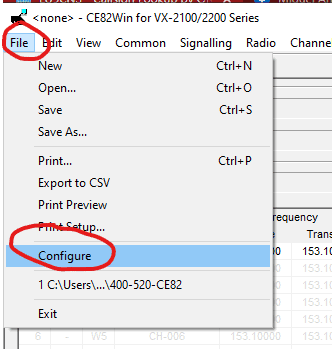
Select the right COM Port, Baud Rate and click OK to continue.
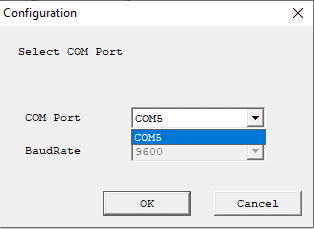
Then you have to “read” your radio. I always recommend reading the radio first and save the configuration to avoid disasters. To do that, go to Radio menu and then click on upload
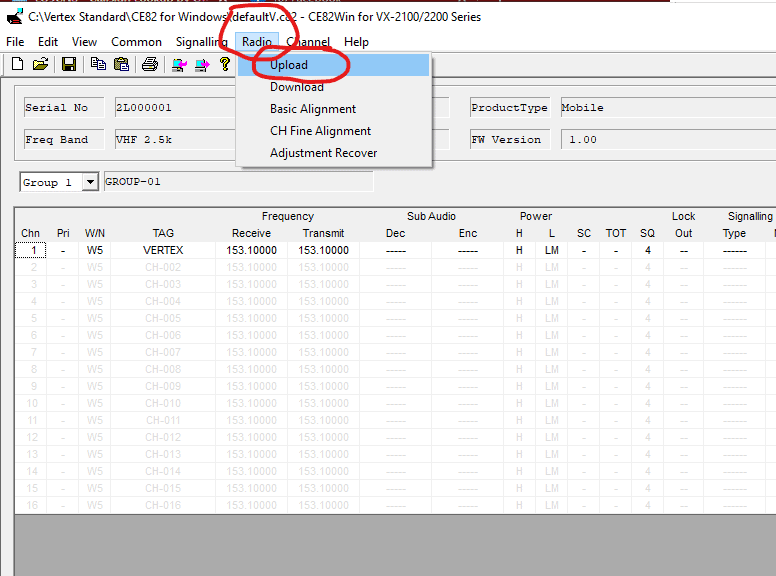
If everything worked properly you will now see the configuration of the channels and start modifying as you need.
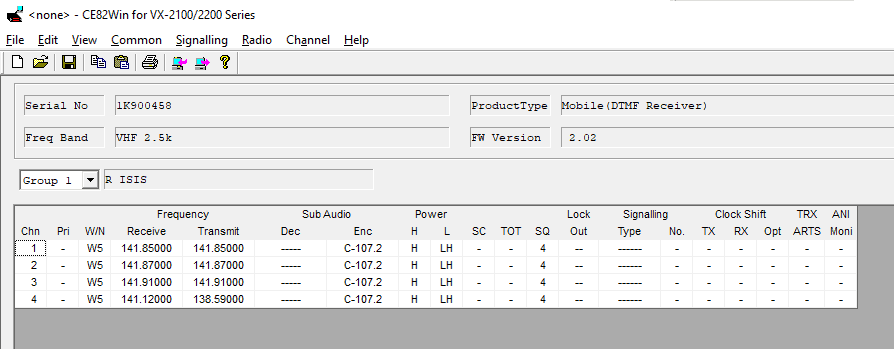
Vertex VX-2100 basic configuration
One interesting menu is the Common Menu. In there you have the opportunity to modify the behavior of your radio as well as seeing important information about the hardware.
If you want to check information of your radio, click on common and then Hardware.
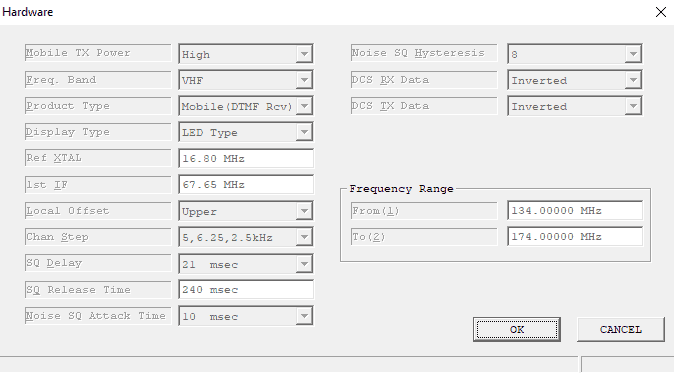
One of the most useful features of this programming software is the ability to let you to program the Key Functions. In order to adjust this, go to Common and then click on Key Function.
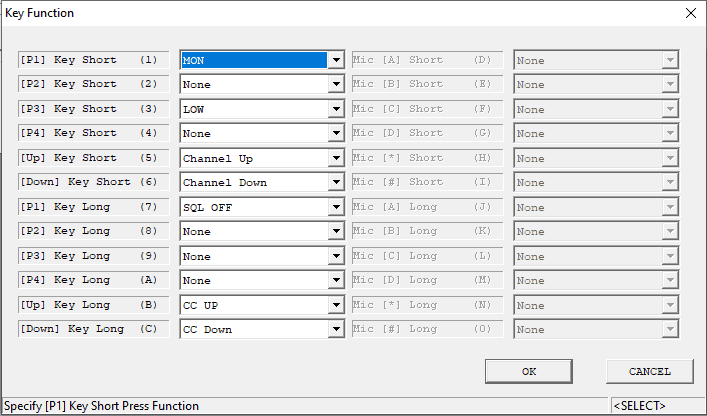
I recommend you to check the Miscellaneous menu as well because you have other behaviors of your radio to modify there. Go to Common and then click on Miscellaneous.
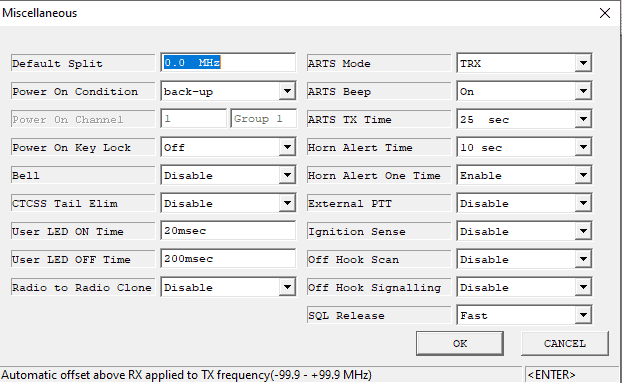
Vertex VX-2100 Alignment
Please don’t modify these parameters unless you know what you are doing.
CE-82 allows you to perform two types of alignment for the Vertex VX-2100 radio:
- Basic Alignment
- CH Fine Alignment
Basic Alignment sets different parameters for the radio in general and for every channel. Basically you are defining VCO parameters, RX Tuning and Squelch levels. Also, you can define here power output levels.
To get to this configuration go to Radio menu and then click on Basic Alignment.
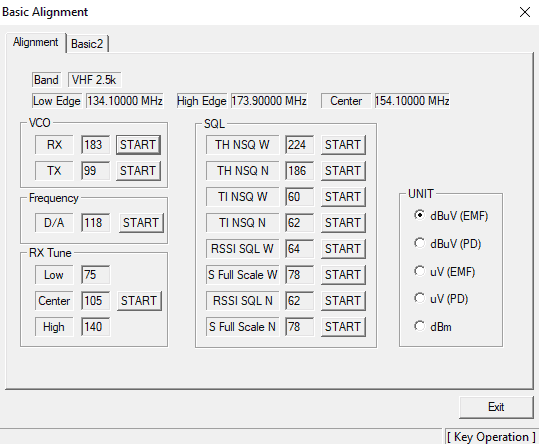
CH Fine Alignment allows you to override Basic Alignment for specific channels. For example if you have set the power output to be 50 watts for the radio, you can set a specific channel to work have an output power of 25 watts.
To access channel fine alignment go to Radio menu and then click on CH Fine Alignment
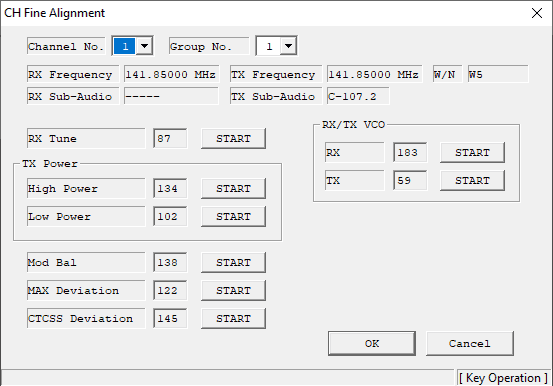
As you can see on the previous image, at the top of the emerging window, you can select the channel and then perform changes as needed.
Vertex VX-2100 Writing the configuration
Once you have defined the configuration of your channels, the behavior of your radio and the alignment, now you have to write the configuration to your radio.
To do that, go to Radio Menu and then click on Download.
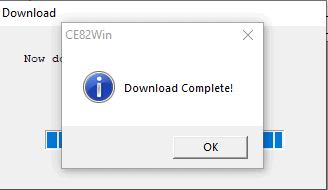
If everything worked fine, the previous popup window will show up.
Now you have your Vertex VX-2100 programmed as you need.
You can also program some of the pins of the accessory port in the back of the radio. Click here to read more about the accessory port of the VX2200 and VX2100.
Hope this post helped you understand how to program Vertex VX-2100 and what is needed to do it. If you have any questions please leave a comment below, this will help new visitors in the future. Also, you can post your question on the Vertex radio user forum.

[…] of the reason, if you want to program a Vertex VX-2100 radio and it is protected by a password, this post can help […]