On this post, we will cover how to program Vertex VX-2200 – What software and hardware are needed to program this radio.
Also, you will find tips related to software that will ease the programming job. If for any reason the radio you own has a password set and you don’t know it, please follow this steps to recover the password of your Vertex vx-2200 radio.
how to program Vertex VX-2200 – Programming software
According to the Vertex VX-2200 user manual, to program this radio you will need a programming software. The software is Vertex CE-82 and, in case you don’t have a copy of this software, you can get one here.
Vertex CE-82 runs on Windows XP, Windows 7, Windows 8 and Windows 10. Any modern computer will be enough to run it also.
Based on my experience, earlier versions of the software had tons of bugs. My recommendation is to run CE-82 version 3.02 or above to avoid communication problems between. the radio and the computer.
How to program Vertex VX-2200 – Programming cable
As you may already figured out, you will need a programming cable to program the Vertex VX-2200. The cable model you need to get is Vertex CT-104.
In my case I decided to go for aftermarket cables to program my VX-2200 radios. I own this programming cable and this programming cable in case you also want to follow my steps and get your own aftermarket cable.
I have found this picture about how to build your own programming cable for Vertex VX-2100 radios. Since I have my own cable, I did not invest any time on trying this out, so go ahead with caution.
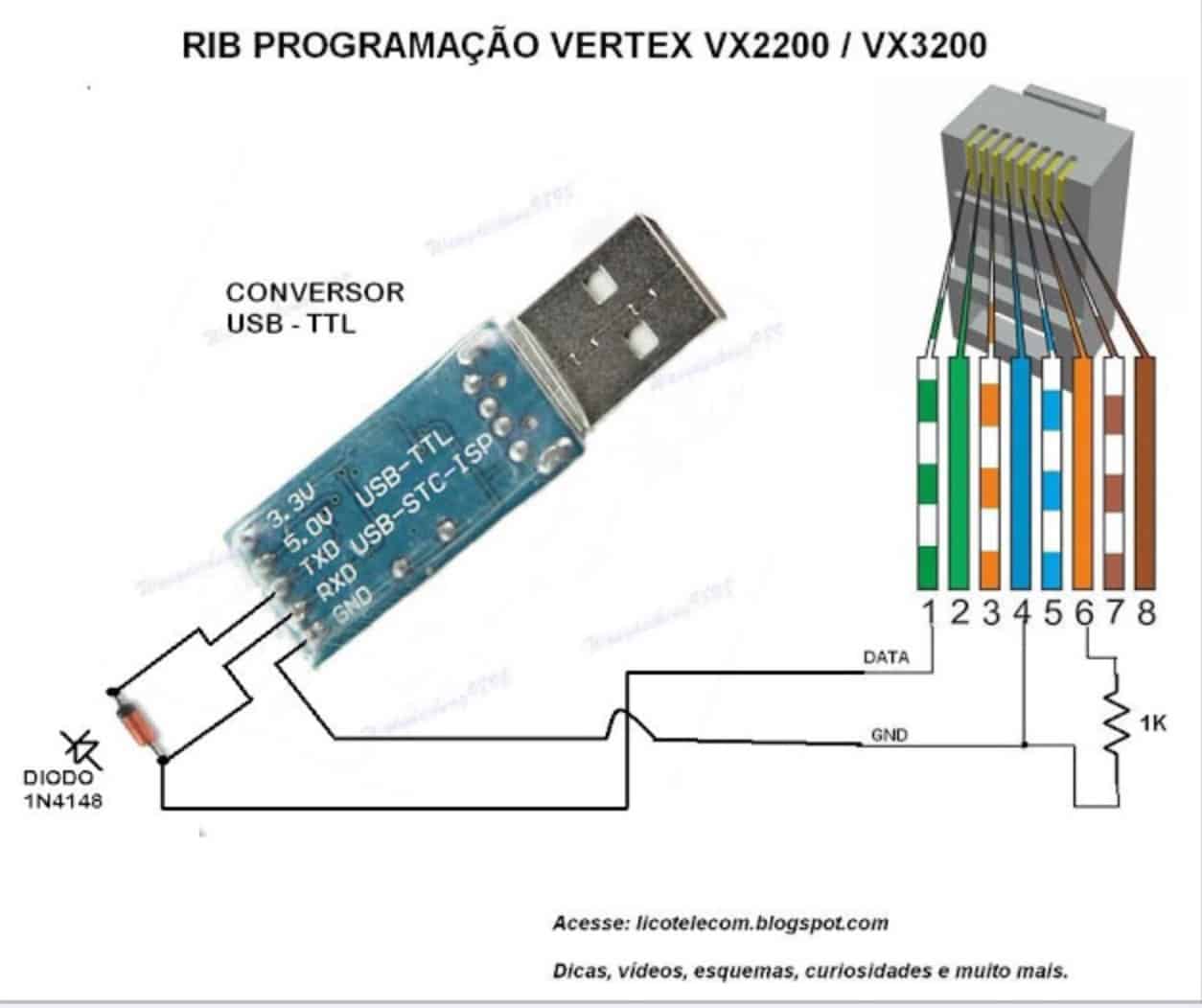
All I can say about this is that the pinout presented in the image is exactly the same I found on another sites and for other Vertex radio models. This would work if you ask me.
It’s up to you to build your own cable or buy one of the previously presented options.
How to program Vertex VX-2200
Before being able to program, or even read the radio configuration, we have to configure the software to being able to communicate with the radio.
To do that plug the programming cable and then open up Windows device manager. Then expand Ports and take note of the port number assigned to your vertex VX-2200 programming cable.
In my case is COM4.
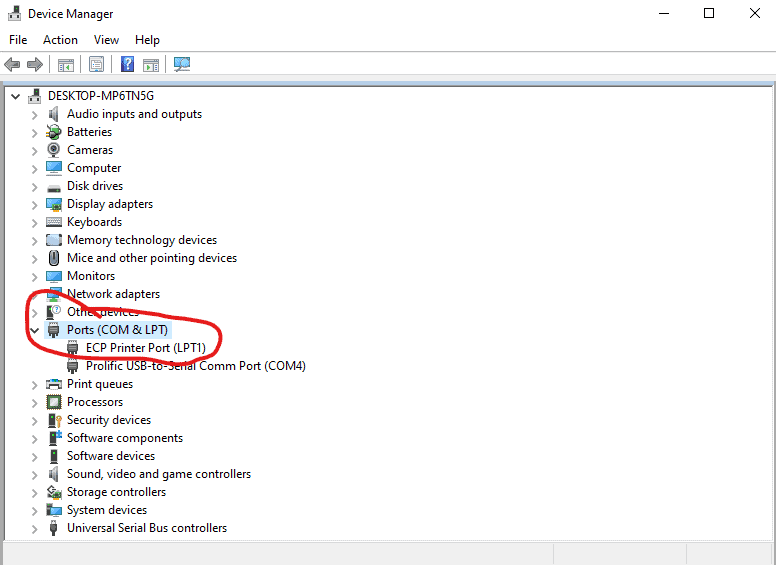
Then open up CE-82 and go to File and then click on Configure. Select the right COM port and leave the Baud Rate as is.
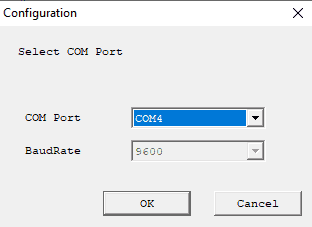
Also, we need to check we are running an updated version of the software. In my case I’m running version 3.02.
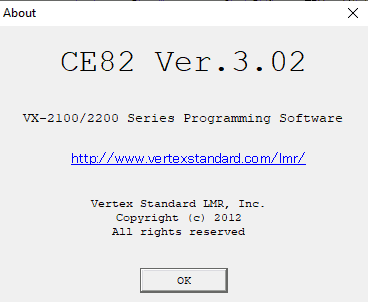
Vertex VX-2200 Reading the configuration
Then you have to “read” your radio. I always recommend reading the radio first and save the configuration to avoid disasters. To do that, go to Radio menu and then click on upload.
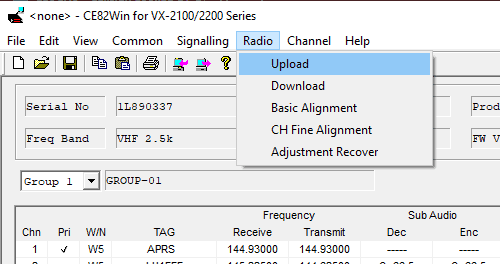
If the port configuration is correct, you will see a message like this.
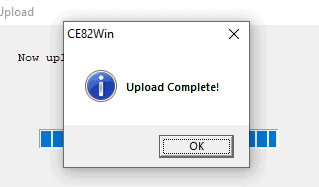
If everything worked properly you will now see the configuration of the channels and start modifying as you need.
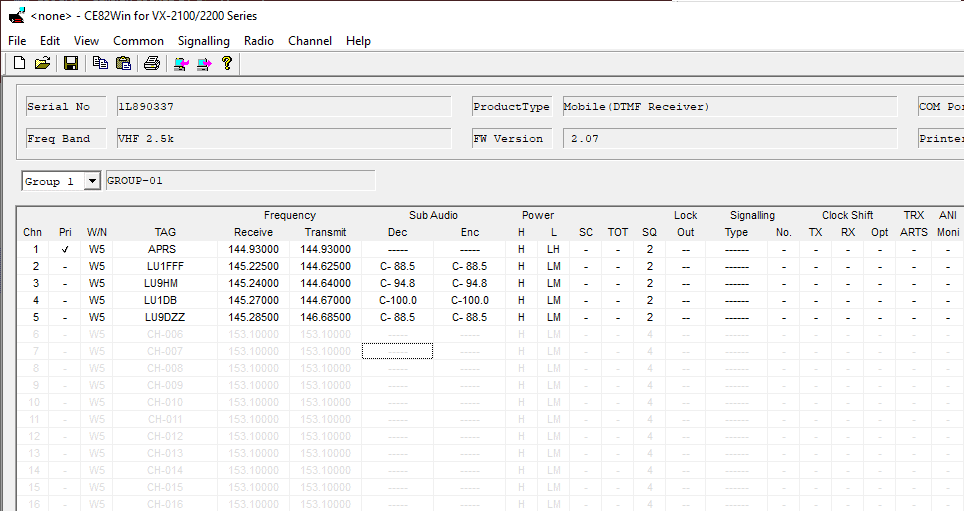
Vertex VX-2200 basic configuration
In case you need or want to group your channels in different groups this is the very first thing you need to do.
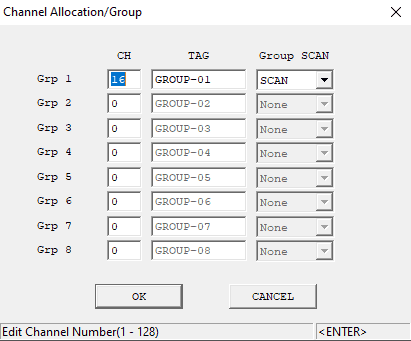
You can create a total of 8 groups and 128 channels distributed within those 8 groups.
Now that you have created your groups, go ahead and modify the channel configuration as needed.
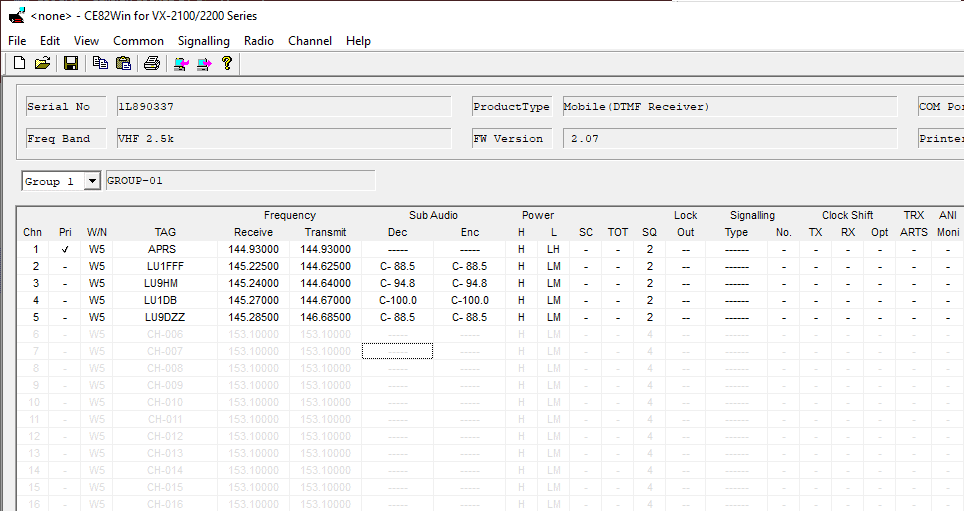
One interesting menu is the Common Menu. In there you have the opportunity to modify the behavior of your radio as well as seeing important information about the hardware.
If you want to check information of your radio, click on common and then Hardware.
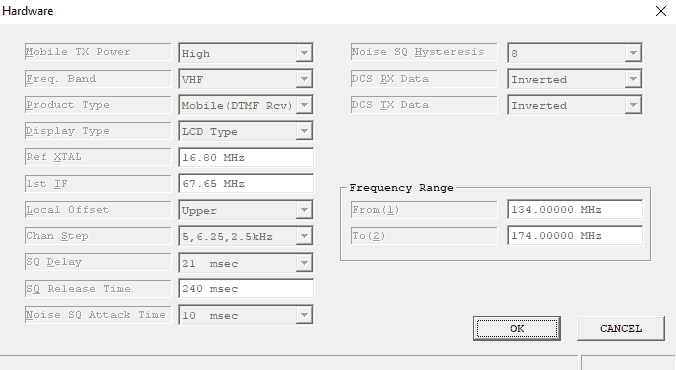
One of the most useful features of this programming software is the ability to let you to program the Key Functions. In order to adjust this, go to Common and then click on Key Function.
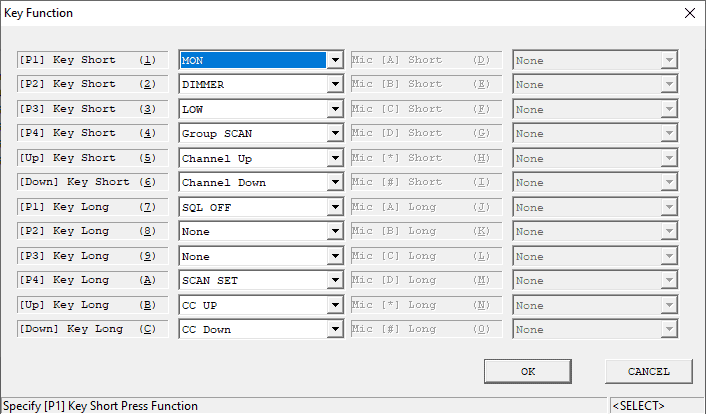
I recommend you to check the Miscellaneous menu as well because you have other behaviors of your radio to modify there. Go to Common and then click on Miscellaneous.
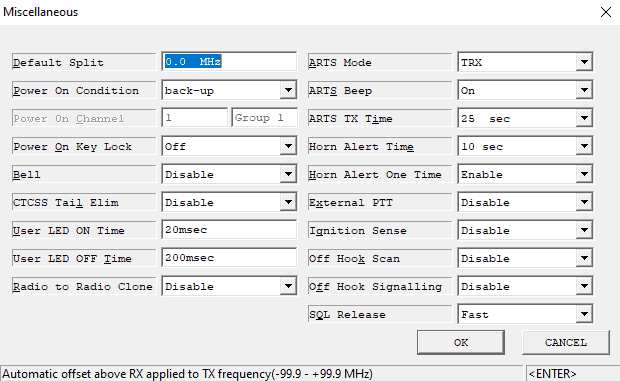
Vertex VX-2200 Alignment
Please don’t modify these parameters unless you know what you are doing.
CE-82 allows you to perform two types of alignment for the Vertex VX-2200 radio:
- Basic Alignment
- CH Fine Alignment
Basic Alignment sets different parameters for the radio in general and for every channel. Basically you are defining VCO parameters, RX Tuning and Squelch levels. Also, you can define here power output levels.
To get to this configuration go to Radio menu and then click on Basic Alignment.
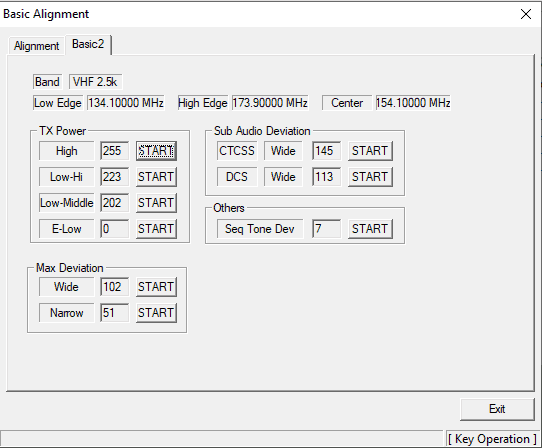
CH Fine Alignment allows you to override Basic Alignment for specific channels. For example if you have set the power output to be 50 watts for the radio, you can set a specific channel to work have an output power of 25 watts.
To access channel fine alignment go to Radio menu and then click on CH Fine Alignment
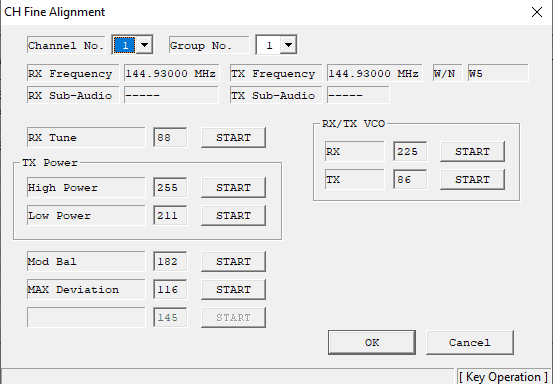
Vertex VX-2200 Writing the configuration
Now that we spent a few minutes setting the different aspects of your Vertex VX-2200, it’s time to write the configuration to the radio.
To do that, go to Radio Menu and then click on Download.
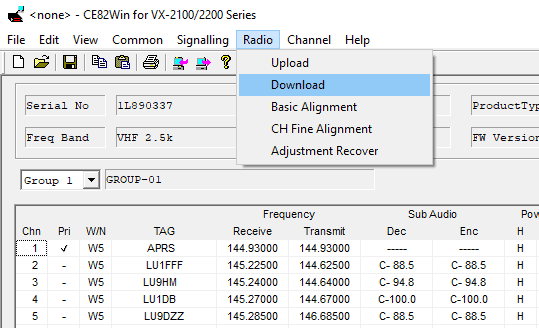
If everything worked fine, the previous popup window will show up.
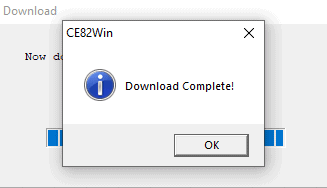
You can also program some of the pins of the accessory port in the back of the radio. Click here to read more about the accessory port of the VX2200 and VX2100.
Hope this post helped you understand how to program Vertex VX-2200 and what is needed to do it. If you have any questions please leave a comment below, this will help new visitors in the future. Also, you can post your question on the Vertex radio user forum.

How do you do a factory reset on a vx-2200. Have a screen that comes up and says cr hire and can’t delete it.
Hi Gary, I think I unsered this on the forum here https://hamradioprogramming.net/community/vertex-forum/can-a-vx-2200-be-set-back-to-factory#post-16
Please let me know if this worked out for you!
Thanks,
Nicolás
I am having problems with communication error when trying to upload from radio. it starts then there is a communication error
Hi Ed, what’s the error that you are getting?